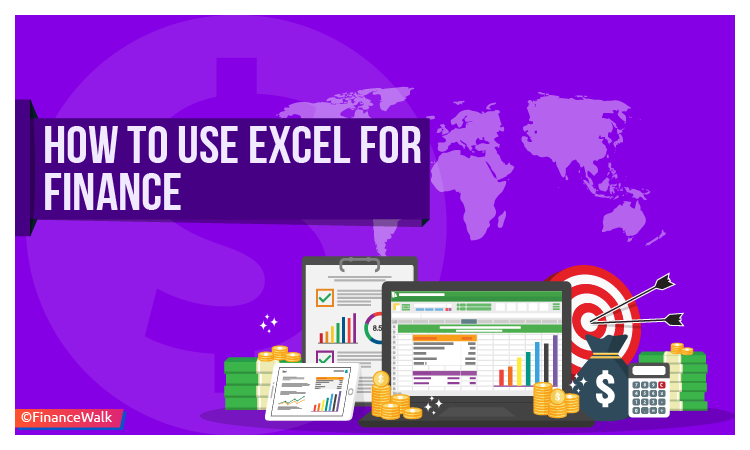In this post, we will cover the use of Excel for finance.
Many of you might be wondering why this post? Why a separate Excel post for showing how to use Excel for finance? What’s so special about it?
Let me answer your why’s and what’s?
Using Excel for Finance
Imprint this in your mind. If you are in the finance industry, Microsoft Excel will be your best analytical tool until the end of your career.
Conduct of financial analysis in Excel is a given thing. You will be dealing with a lot of finance Excel spreadsheets from the first day of your career.
Excel is an invaluable source of financial data analysis.
Every day, an uncountable amount of financial data is analyzed by financial experts. These data helps investors to improve investment portfolios and dig deeper into the financial market.
You will be working on huge data sets, large financial models and that too, within strict deadlines.
Therefore, it is important to know how to use excel efficiently and effectively. Excel usage and management is essential.
By efficiency, it means that you should be able to use the right shortcuts.
By effectively, it means that you should learn to conduct the right excel operations. By management, it means you should be able to manage an endless number of excel files properly.
Why it is important to know shortcuts is because they are not only time savers but there is one more benefit to it which I am sure all of us will agree.
When you are working for long hours and under pressure, imagine yourself using the computer or laptop mouse for around 10-12 hours continuously!
If nothing else, this act itself will cause you a lot of stress. Believe me; it causes a lot of pain in every sense!
So, why not do away with mouse usage by learning these extremely handy and easy to use keyboard shortcuts?
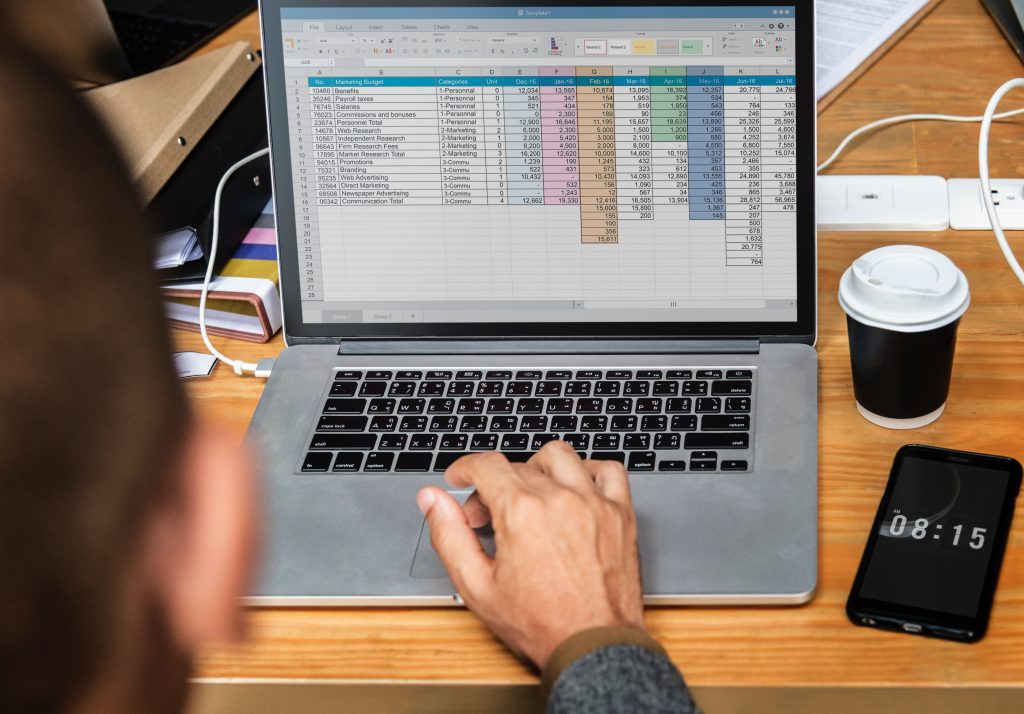
Follow the Simple 80-20 Rule
Now, what is this 80-20 rule? The 80-20 rule tells that 80% of your results stem from 20% of your efforts.
Now you must be wondering why we are talking about this rule in Excel? What has this rule got to do with an Excel program? Let me tell you what it means.
In Excel, there must be around thousands of shortcuts. But, we are not going to go through all of them.
We are just going to focus on those shortcuts that are used most frequently in finance and in general.
Coming back to our 80-20 rule, where Excel is concerned, we will tweak this rule a bit. We will make it a 95-5 rule.
It means 5% of the Excel shortcuts are used in 95% of the cases.
Importance of Financial Analysis using Excel
We have split this program into three broad categories:
- Data Manipulation & Navigation
- Formatting
- Formulas & Advanced Topics
- By Manipulation, we mean how you can insert or delete rows or columns in excel, how you can hide, unhide, group, ungroup your data and more.
- By Navigation, we mean how you can move around your workbook and worksheets more efficiently.
- By Formatting, we tell you ways to make your data more presentable. It tells you ways to change the background color, font size, color, and other presentation factors.
Right now you will find it quite silly, but believe me; you require all these things when you work in investment banks, equity research, and financial research.
It is, thus, very important that you have good command over all the relevant shortcuts.
By Formulas, we imply the active role calculations play in the Excel program. In the Excel software, there are many built-in functions available.
Again, we are not going to see all those functions. We are going to study the ones that are used most frequently in investment banking and finance.
By Advanced Topics, we refer to some features like Lookup functions, Pivot Tables, Macros and all those functions that maximize our capability to perform financial functions with Excel.
These are some of the Excel features that are used frequently in financial modeling careers like investment banking, finance and consulting.
Excel for Finance
Though we will be covering most of the shortcuts that are used frequently in investment banking, financial analysis and consulting, I am not covering here all the shortcuts that are available in excel. Never forget to remember the 95-5 rule.
I will focus only on Excel 2013.
The reason being that even today, most investment bankers use Excel 2019 and not 2013. I have used Excel 2013 as the base. However, most of the shortcuts are the same in Excel 2013 and 2019.
To learn more about shortcuts, take a look at this dedicated article. I have mentioned the differences wherever applicable.
Even if you have Excel 2013, there is nothing to worry about.
Finally, the last and most important point to note is to avoid using the computer or laptop mouse while using Excel.
The main purpose of using Excel shortcuts is to cut down the mouse usage.
It is impossible to learn everything about Excel because there are changes in every new version and you never know what kind of financial analysis you have to conduct.
What kind of Excel financial modeling do you want to do? Therefore, take Excel learning as learning-in-progress. Here is a great course on financial modeling with Excel.
Endnote
Using Excel is tough – do not remain under any illusion. It takes a lot of time to master the use of Excel.
Further, the knowledge of Excel and its operative factors is essential for a career in the finance industry.
Let’s start a journey towards learning Excel for finance for financial modeling, investment banking, and consulting. Begin the learning phase while you are still studying.
It will reduce the learning curve as you seek out financial analyst jobs and can easily surpass other candidates.
Moreover, any interviewer, while hiring a potential candidate in the finance segment, looks for skills.
Your knowledge of Excel is your skill. If you are prepared in advance and able to convey this skill to the interviewer, your chance of recruitment is better than others.
Want to learn Excel in financial analysis and financial modeling? Use the links given in the article and/or consult me for the same.